Have you ever accidentally deleted a Facebook ad that you spent hours creating? It can be a frustrating experience, especially when you rely on ads to drive traffic and sales to your website. But don’t worry, there is a solution! In this blog post, we’ll go over the steps to recover deleted ads inside Facebook Ads Manager in 2023.
Step 1: Log in to your Facebook Page and Go to Ads Manager The first step in recovering deleted ads on Facebook is to log in to your Facebook page and go to Ads Manager. Once you’re there, you should see a list of all your campaigns, ad sets, and ads.
Step 2: Click on “Filters” at the Top Left of Your Screen Once you’re in Ads Manager, you’ll want to click on the “Filters” button at the top left of your screen. This will bring up a dropdown menu with a few different options. From there, you’ll want to select “Delivery.”

Step 3: Choose the Option “Deleted” and Click “Apply” After selecting “Delivery,” you’ll see a few different options. One of those options will be “Campaign Delivery.” Click on that, and then choose the option that says “Deleted.” Finally, click the “Apply” button to see your deleted ads.

Step 4: Select the Ads You Want to Recover Now that you can see all the ads you deleted, it’s time to choose the ads you want to recover. You can do this by clicking on the checkbox next to each ad you want to recover.

Step 5: Click Duplicate in the Top Left Once you’ve selected the ads you want to recover, click the “Duplicate” button in the top left of your screen. This will bring up a new box.

Step 6: Click the “Campaign” Tab In the new box, you’ll see a few different tabs. Click on the “Campaign” tab, and you’ll see the campaigns that you duplicated in the campaign section.

In Conclusion
Accidentally deleting a Facebook ad can be frustrating, but it’s not the end of the world. By following the steps above, you’ll be able to recover your deleted ads in no time. Remember to always be careful when managing your ads, but if something does go wrong, know that there is a solution. Good luck, and happy recovering!
Tips to Avoid Accidentally Deleting Facebook Ads
While it’s good to know how to recover deleted Facebook ads, it’s even better to avoid deleting them in the first place. Here are a few tips to help you avoid accidentally deleting your Facebook ads:
- Take Your Time: When you’re in Ads Manager, take your time and double-check everything before making any changes.
- Use Labels: Use labels to organize your campaigns, ad sets, and ads. This will make it easier to find the right ad and avoid accidentally deleting it.
- Use Permissions: If you have multiple people working on your ads, make sure to set up permissions so that only certain people can make changes.
- Use Facebook’s Built-in Undo Feature: Facebook has a built-in undo feature that allows you to undo changes you’ve made. If you accidentally delete an ad, try using this feature before trying to recover it.
By following these tips, you’ll be able to avoid accidentally deleting your Facebook ads and save yourself some time and frustration.
Additional Steps to Recover Deleted Facebook Ads
While the above steps are generally sufficient to recover deleted Facebook ads, there may be instances where these steps may not work. In such cases, here are some additional steps that you can take to recover your deleted ads:
Step 1: Contact Facebook Support If you’ve followed the above steps and still can’t find your deleted ads, the next step is to contact Facebook Support. You can do this by clicking on the “Help” button at the top right of your screen in Ads Manager. Once you’re on the Help Center page, you can search for “recover deleted ads” and follow the steps to contact support.
Step 2: Check Your Email When you create a Facebook ad, Facebook sends you an email confirmation. If you still have this email, it will have a link to your ad. You can click on this link to access your ad and duplicate it.
Step 3: Check Your Ad Account History Facebook keeps a log of all the changes made to your ad account, including deleted ads. You can access this history by going to Ads Manager, clicking on the “Settings” button at the top right of your screen, and then clicking on “Ad Account History.” From there, you can find the deleted ad and click on “Undo” to recover it.
Incorporating these additional steps into your recovery process can increase your chances of recovering deleted Facebook ads.
Tips to Prevent Accidentally Deleting Facebook Ads
While the above tips can help you recover deleted Facebook ads, it’s always better to prevent accidents from happening in the first place. Here are some tips to prevent accidentally deleting your Facebook ads:
- Take Advantage of Drafts: Instead of making changes directly to your ads, consider creating drafts of your ads. This will allow you to make changes without affecting your live ads.
- Use a Backup Plan: Consider creating a backup of your ads in case something goes wrong. You can do this by creating a duplicate of your ad and storing it in a separate folder.
- Train Your Team: If you have a team working on your ads, make sure to train them on how to use Ads Manager properly. Ensure that they understand the importance of being careful when making changes to your ads.
- Create a Workflow: Consider creating a workflow that outlines the steps that should be taken when creating, editing, and deleting ads. This can help prevent mistakes and ensure that everyone is on the same page.
By following these tips, you can prevent accidents from happening and avoid the need to recover deleted Facebook ads.
Final Thoughts
Accidentally deleting Facebook ads can be frustrating, but it’s not the end of the world. By following the steps outlined above, you can recover your deleted ads and get back on track with your marketing efforts. However, it’s important to remember that prevention is always better than cure. By taking steps to prevent accidents from happening, you can avoid the need to recover deleted ads altogether.